Conveniently create and share GitHub Gists from your code files directly within the editor
Conveniently create and share GitHub Gists from your code files directly within the editor
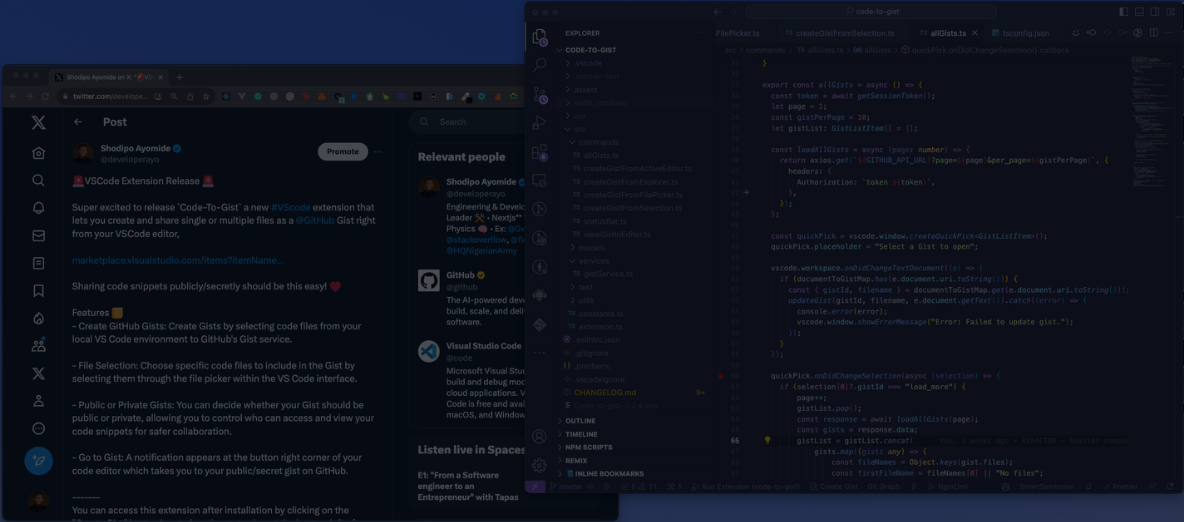
Trusted by Friends at:
Features
We have a few feature that you might like :)
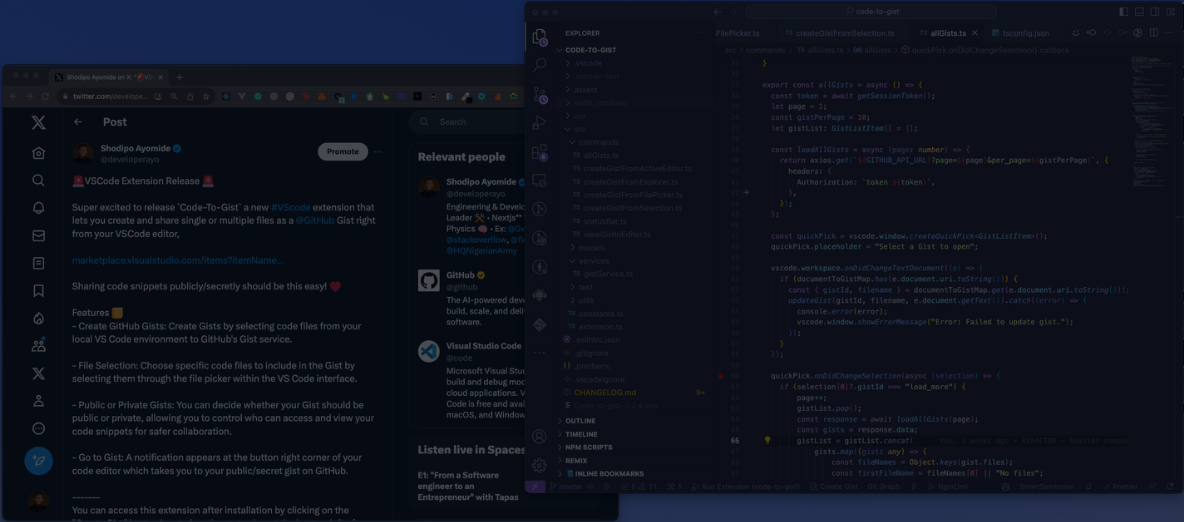
Create GitHub Gist from Active Editor
This feature is accessible by a clickable icon in the active editor or using the `Cmd + Shift + A` command, as shown in the video; it takes the current active editor window and creates a new GitHub Gist with your code in the active editor.
- Code-To-Gist: Create Gist from Active Editor
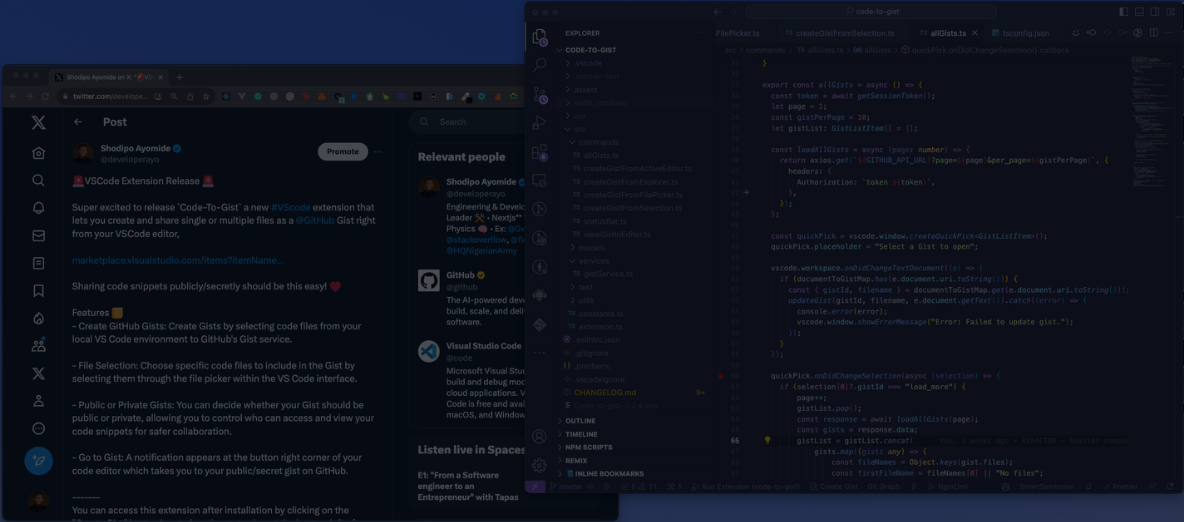
Create GitHub Gist from The File Explorer
This feature allows you to create a GitHub Gist from any file in your workspace by right-clicking on the file in the file explorer and selecting 'Create Gist from File'. This should spin up a Github Gist with the content of the selected file.
- Code-To-Gist: Create Gist from Explorer
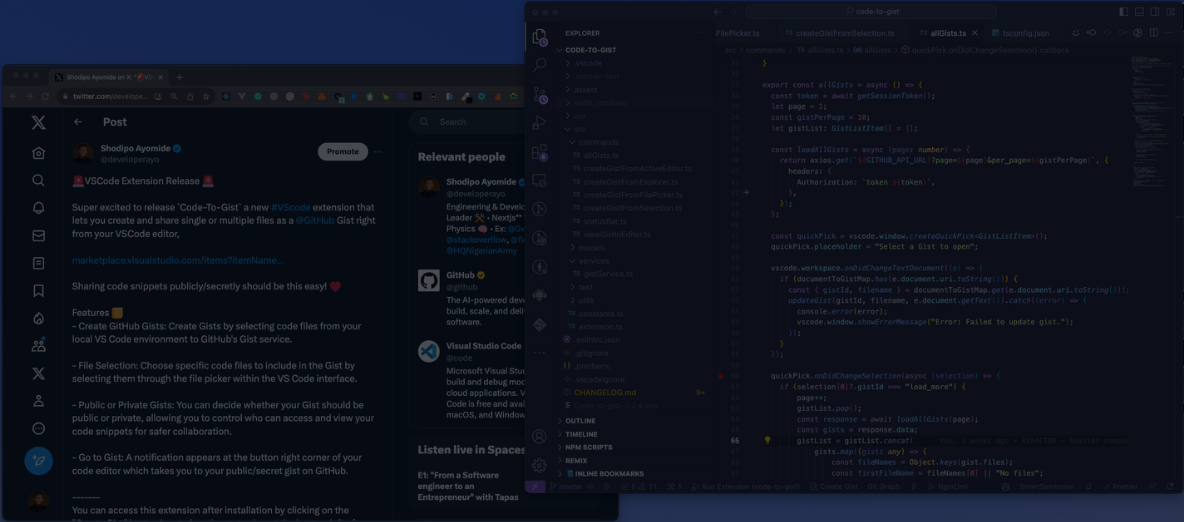
Create GitHub Gist from File Picker
This command opens a file picker dialog where you can select one or multiple files. Once selected the extension will create a GitHub Gist with the content of the selected files, a status bar item is added to the bottom of the VSCode window. Clicking on it triggers the Create Gisst from File Picker command.
- Code-To-Gist: Create Gist from File Picker
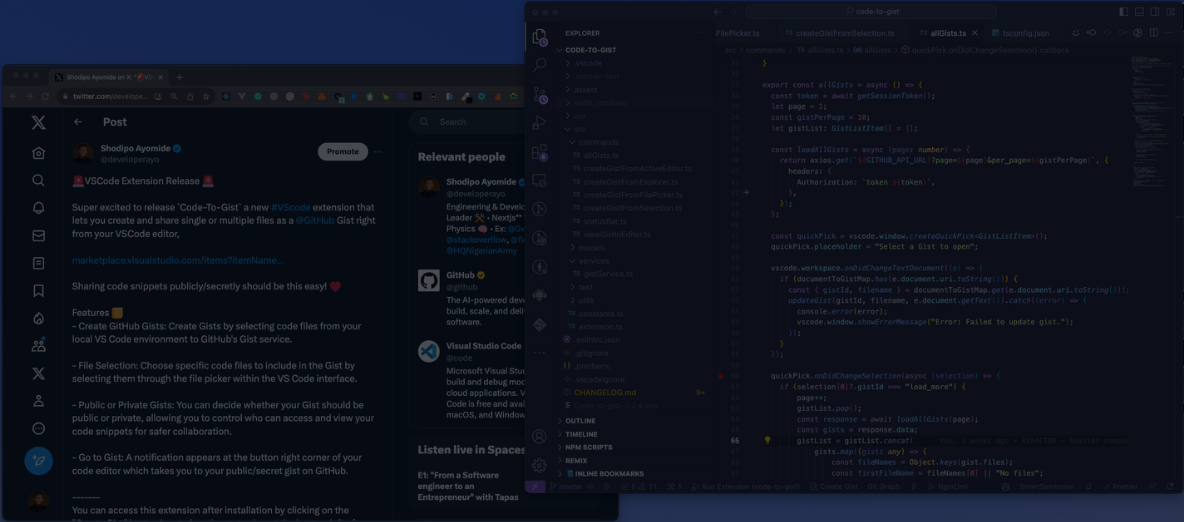
Create GitHub Gist from Selection
This command creates a gist from the selected text in the active editor. It's useful for sharing specific code snippets without having to create a gist from the entire file; you simply have to highlight the code portion and select `Create Gist from Selection`.
- Code-To-Gist: Create Gist from Selection
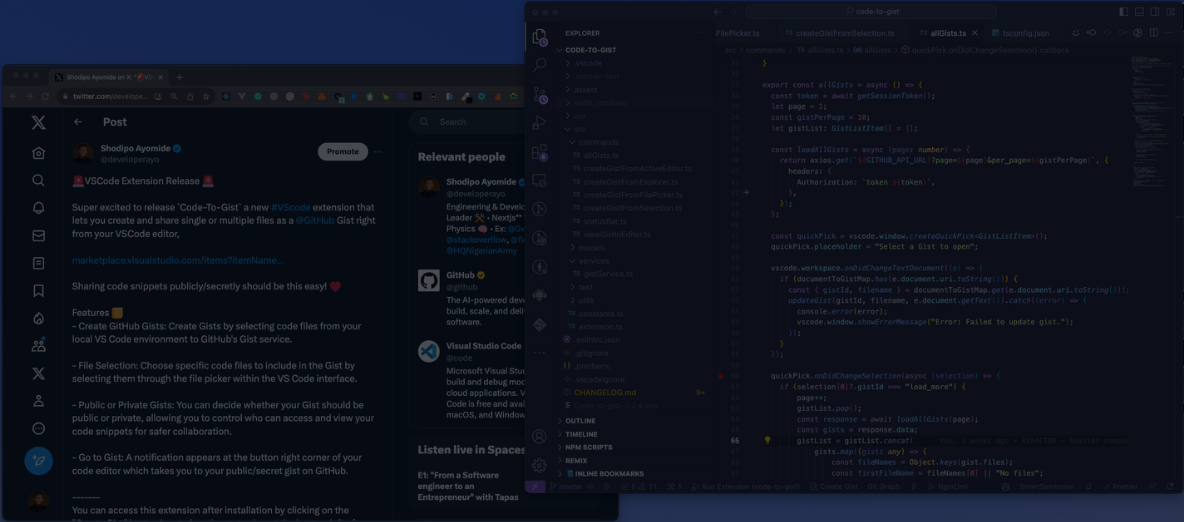
Show all Gists
This command fetches a list of all gist associated with your GitHub account and displays them in a quick pick menu, you can then select any Gist to open its content in a new editor tab. Once opened you can make edits and all changes made are updated automatically to the live Gist on GitHub via our automatic Gist update feature.
- Code-To-Gist: Show All Gist
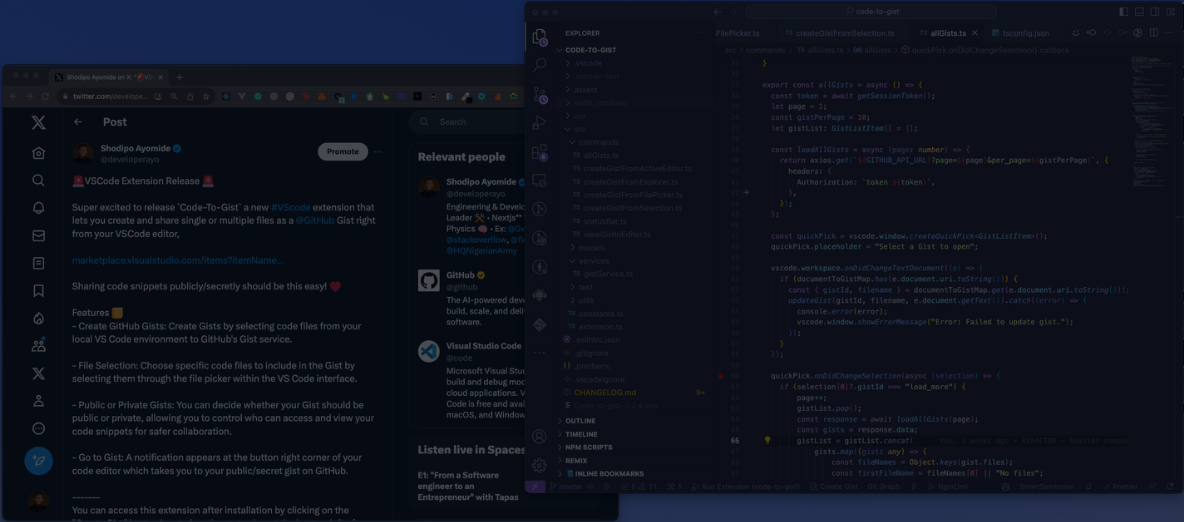
View Gist in Editor
This Command prompts you to enter a gist URL before fetching the gist's content and opening it in a new editor tab. This feature works with all Gist links, whether they are yours or someone else's, and they can all be opened directly in your code editor. Once opened, you can make changes, and all changes are automatically synced to the live Gist on GitHub via our automatic Gist update feature for Gists you own, but Gists owned by others are available in view-only mode.
- Code-To-Gist: View Gist in Editor
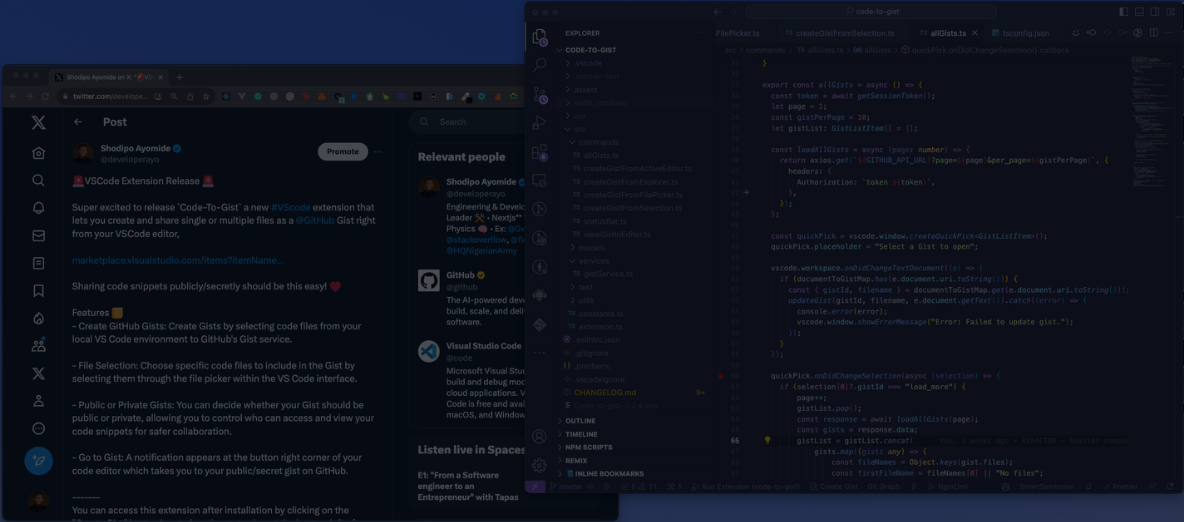
Automatic Gist update and Gist Visibility
When you make changes to a Gist opened using this extension, the live Gist on GitHub is automatically updated. While creating a Gist, you would have the option to add a description to your gist for visibility. This is useful for providing context or notes about the Gist, as well as the ability to choose whether the Gist's visibility is 'public' or'secrete'.
Steps to Install
Install in 5 easy steps
Launch Visual Studio Code.
Go to the Extensions view by clicking on the square icon on the left sidebar or by using the shortcut“Cmd+Shift+X”.
Search for “Code-to-Gist” in the Extensions marketplace.
Click the “Install” button below the “Code-to-Gist” extension name.
Once installed, you can utilize all the features available through this extension.
Ready to Start?
Try out the “Code-To-Gist” extension today :)